This issue happens most of the time when your Windows registry regarding printers are corrupted.
It can happen with a shared printer from another computer or even if the printer is installed on your local machine.
This to check
Type “services” in the Windows search bar.
Go to “print spooler” > properties. Set it to automatic.
Also from properties, go to the third tab called “recovery” and set the third option to match the first two “restart the services”.
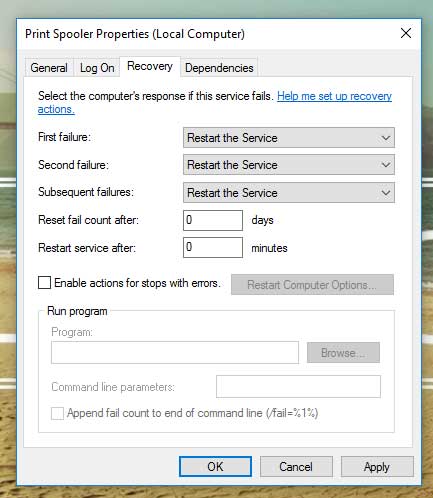
Now restart your computer.
After the restart, type “printers” in the search bar and check if your printer is being displayed there. Click on it and manage, view queue etc. See if you get any errors regarding “spooler service not running on your local machine” when you click on those buttons.
Try to print a file, see if it works.
Second thing to do if it still doesn’t work at this point
In the Windows search bar, type “run”.
In the new small run window, type “regedit” and enter.
Open the registry app.
Go to HKEY_CURRENT_USER > Printers > Connections.
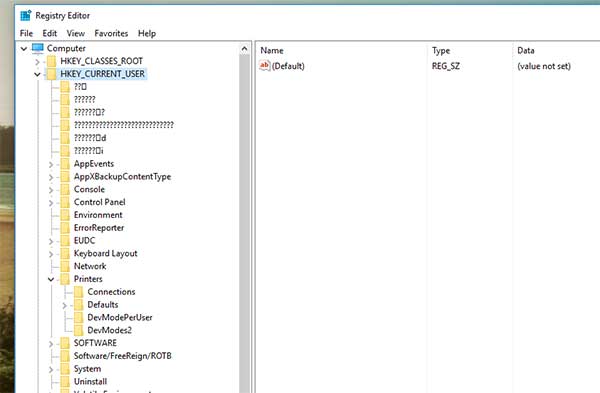
You will see on the right side only one option.
“Connections” is actually a folder that has subfolders. Double click it to expand the subfolders (from the left menu that is listing those folders).
You might see there a subfolder called something like your printer. Right click on it and delete.
After that, restart your computer and add your printer once again by typing “printers” in the search bar > add printer.
If even after all these steps, the issue wasn’t fixed, you will have to reinstall Windows 10.
The problem with this issue regarding the print spooler is caused by the registry files getting corrupted, drivers getting corrupted and overall Windows being in a bad condition.
A fresh Windows 10 install will solve the issue.
I had the same issue and even with a System Restore, the issue was still there. Only worked after a fresh install.
