You might encounter this issue at some point with CPanel, email accounts not showing.
The email accounts could exist, if you want to create one, it might say that the email account already exists, so basically, you can’t do anything.
First of all, be sure to backup your emails.
You will need to do this trough FTP.
If you want to start with a fresh empty inbox, you can skip the backup.
Login with FTP to your domain and go to the “mail” folder.
You will find there some email accounts.
Backup the ones you really need
Each folder is an email account.
Be sure to backup all the folders you find for each account (the folder you will find there).
Once you you have done that, go to the folder called “etc”, enter the folder with the domain name and download the file called “passwd”.
On your computer, open this file with notepad or notepadd++.
You will see some values, as in “email accounts”.
Delete those lines with the emails that are not being displayed inside CPanel.
Save the file and upload it back.
After that, go again to CPanel and simply create the email accounts that are missing.
Once you do that, the email accounts will start being displayed inside CPanel, you can login to them trough Webmail.
And most important, they should have the emails stored inside each account, you will see the emails in Webmail, so you don’t lose anything.
If you can’t manage and you have other questions, please leave in the comments.
Alternatively, regarding the backup made by FTP, you can always backup your emails by using a dedicated email client like Outlook Express or Mozilla Thunderbird.
Only that your emails will not exist in Webmail if you will delete the folders from the server.
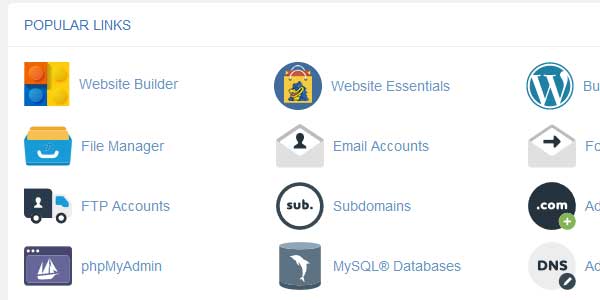
2 COMMENTS
Thank you very much.
You have saved me.
It work correctly.
Thanks for your help. It worked!