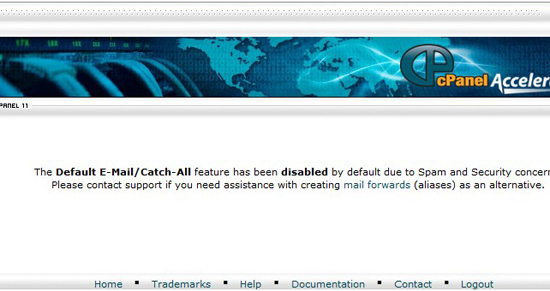In this article, you will find out how to disable catch all in CPanel and enable the option.
Follow these steps.
Login into your CPanel, click on “Default address”.
You will be redirected to a page that will display this message: “The Default E-Mail/Catch-All feature has been disabled by default due to Spam and Security concerns.
Please contact support if you need assistance with creating mail forwards (aliases) as an alternative.”
What you need to do is to contact your webhost support team, so they will enable the “catchall” function.
Once the function was enabled, return to the same page “Default address” and tweaks the settings.
CPanel disable catch all
You can even disable the function from the same page.
By default, the option is disabled by default, so emails will be discarded if they are not sent right, for example if the receiver is set wrong.
To be concrete, if the “catch all” option is disabled, the emails that are sent wrong will be discarded.
If the “catch all” option is enabled, you will receive all the emails that are sent, even those that are wrongly sent, but for example the receiver email contains your domain name.
The only problem catching all the emails might consume space on the webserver and even create issues with time management as it will be time consuming to delete all the unwanted emails.