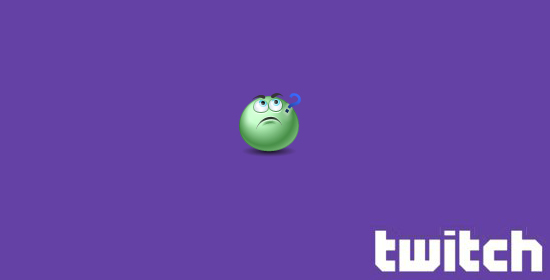Streamers usually use Xplit as a streaming software.
There is another program that has some options that will allow streaming with almost no lag at all, unlike Xplit which requires a really good PC.
The program is called “Open Broadcaster Software“. You can download it from here, free.
Once you have downloaded and installed the program, go to “settings” > settings.
General tab: leave all by default.
More settings
Encoding (the most important, this option will make the difference between streaming with lag and streaming with no lag): enable “use CBR”, “enabled CBR padding” – checked, quality balance 4, max bitrate: set it to 2500, use custom buffer size – checked, buffer size:2500. Audio encoding > codec: AAC, bitrate 64, format: 44.1khz stereo.
Broadcasting settings: Mode – live stream, streaming service – twitch/justin.tv, server – London/Uk, Play Path/Stream Key – (you can get your key from here: “http://www.twitch.tv/your twitch channel name/dashboard/streamkey”). Leave the other options as default.
Video: Custom resolution (should be the resolution of your monitor, mine is 1680 x 1050), resolution downscale: 2.50 (672×420), FPS: 30, Disable Aero – check it.
Audio and Advanced: leave all the options by default.
All done with the settings.
Now from the main window of the program, right click on the “scenes” box and click on “add scene”. From the “sources” box, add > game capture (if you only want to stream a game, the game should already run in the background or it will not appear in the list). Or you can simply add “monitor capture” and you will stream whatever is being displayed on your monitor.
Click on “start streaming” and check if your livestream works. If you have questions, leave in the comments.