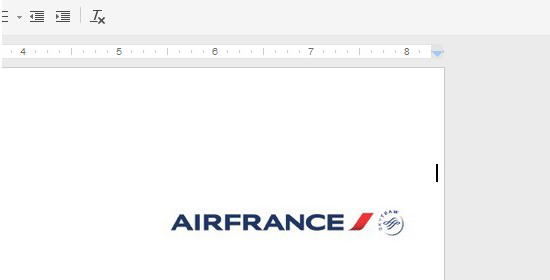This tutorial works if you have a small PDF file that has around 5 pages. It takes more time to edit a PDF file with lots of pages.
What you need is a Google account so you can access “Google Docs“. Other things: a screen-capture software (or you can use MS Paint), Adobe Photoshop or other image editing software.
Follow the steps
1. Open your PDF file. Make a screenshot for the first page, assuming that you just want to delete the second page.
If you don’t have a screen-capture software, press the “Print screen” button from your keyboard. Press on the Windows “Start” button, in the search bar write “mspaint”. Hit “enter” and then press “control+v” to paste your screenshot.
2. Crop the image (remove unwanted elements) in a image editing software like Adobe Photoshop.
3. Open Google Docs. Create new “document”. Slide those blue arrows from the top, to the edges.
Insert image > upload your cropped image. Resize your image with “drag and drop”, making sure that the edges are not outside of your sheet.
4. “File” > Download as PDF.
If you have more than an image (page), repeat the same process for all the images. (see instruction nr. 3).
If you know a better method, please share with us in the comments.