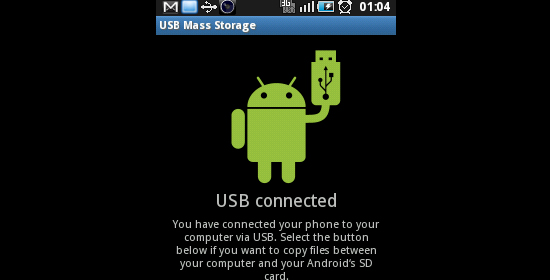Plug the USB cable in the PC/laptop.
Follow these steps
Connect your Samsung Galaxy Mini to the USB cable.
Go to Settings > Applications > Development > uncheck “USB Debugging”.
You should see for around 2-3 seconds, an interface that is displaying the green Android logo.
The device will return you to the previous window where you need to uncheck again “USB debugging”.
This time, the window with the green Android logo will remain.
Click on the bottom button, “Turn on USB storage”. Then “Ok”.
Wait around 10-15 seconds, the green Android logo will turn orange and a pop-up will appear on your PC.
You can then browse the MicroSD card files and folders of your Galaxy Mini.
When you have finished your stuff and you want to unplug the phone, click on the “Turn off USB storage”, wait around 10 seconds, then unplug the cable from your phone.
If after you unplug the USB cable, the apps that are installed on your MicroSD card don’t have icons and don’t work, just remove and insert back the MicroSD card. Maybe restart the phone if this still doesn’t solve the issue.
This method works for Windows XP, Vista, 7 and 8.