Many users have expriences the Razer Naga mouse double click issue, however, there is a fix for this.
There is a program and a script that is fixing the issue.
The software will just block any “non-human” clicks, the one that the mouse is doing wrong.
The program will filter all the bad clicks and the issue will be gone.
There is a video on YouTube that explains in detail what you need to do, make sure you check it out.
Razer Naga mouse double click fix steps
Download “autohotkey”, it is a free program. You can find the program here: autohotkey.com.
Download the script for autohotkey, it’s called “Buggy-Mouse”.
“Buggy-Mouse” is basically a .txt file that has some code in it. Download the script from here (our mirror).
Once you have installed autohotkey, copy “Buggy-Mouse” into “my documents” or anywhere on your PC where it won’t be deleted by mistake (don’t put it on your desktop).
Right click on “Buggy-Mouse”, the .txt file > open with “autohotkey”.
You should notice a “H” icon in your systray that should remain active. If you right click on the icon, the first option should be “clicks blocked”. That is the script running.
Test your mouse to see if you get any more double clicks.
I’m not sure if this trick works for other mice except Razer Naga, but you can try, users have said that it works for any mouse, Razer or non Razer.
Also, I’m not sure if the script will auto-run at Windows start-up or you need to activate it all the time.
You can probably try to add it to your “Start up” in Windows.
In my case, I was able to use my Razer Naga for about 2-3 years, without having to worry about the double click issue, until I’ve replaced it one day with a Razer Naga Hex V2 which still holds to this day.
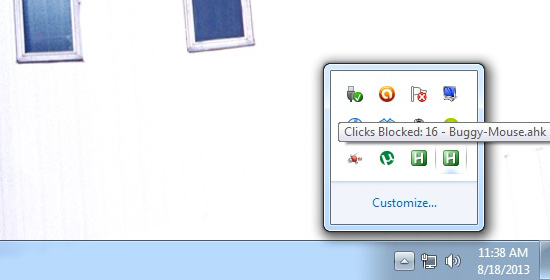
6 COMMENTS
Hello there,
JSLover here, Author of Buggy Mouse!
> Download the script from here.
…while it may be OK for you to host your own copy of Buggy Mouse, for example, in case my site disappears…I would prefer/recommend that you actually link to the real version/real site…
Buggy-Mouse.ahk — Fix a buggy mouse. Stop it from double-clicking when you try to single-click.
http://r.secsrv.net/AutoHotkey/Scripts/Buggy-Mouse
…(I don’t know if I can make the text be the link in the comments — & I can’t Preview, to find out)…I have a much better/friendlier download page than I used to have, before it was just the script’s source code (text) with no instructions. However, based on the date you posted this here, “18.08.2013”, I’m pretty sure the “new” download page was already up by then, so you should’ve had no need/reason to post your own instructions.
> Right click on “Buggy-Mouse”, the .txt file
…it’s not a .txt file, it’s an .ahk file (with text in it, LOL)…&, if you installed AutoHotkey correctly, double-clicking on “Buggy-Mouse.ahk” should work…plus, an already-compiled version, Buggy-Mouse.exe, also exists on the Download page, in which case, you don’t need to install AutoHotkey at all.
> I’m not sure if this trick works for other mice except Razer Naga
…this script was not even written for the Razer Naga (I didn’t even know that mouse existed, until I saw that YouTube video {ahem, with the wrong install instructions!} linking to my script), but that just seems to be the most common mouse with this problem. This script should work for ANY mouse. Fun fact: This script was written, pretty much in one day (the 1st version anyway), for my own mouse that was failing…then, after the script was written & tested: that mouse started working normally (even without Buggy Mouse running — it simply stopped exhibiting the failing behavior!). My mouse literally failed long enough for me to write this script & then “just started working”. Odd.
> Test your mouse to see if you get any more double clicks.
…if you do still get extra double-clicks, you can adjust a variable in the script…
;// Minimum double-click time. Any lower & it will be blocked (as being inhumanly fast).
DoubleClickMin_ms:=90
…if you are still getting unwanted double-clicks, you should increase it (90 ► 100), so it blocks slower clicks. If you have snappy fingers & it’s blocking REAL double-clicks, then lower it (90 ► 80), so it blocks less.
> I’m not sure if the script will auto-run at Windows start-up or you need to activate it all the time.
…there is currently no built-in option for running on Startup (of course, there should be). You can do it tho: Right-click (hold it down) & drag Buggy-Mouse.ahk (or .exe or an existing shortcut) to the Start Menu’s Startup folder, let go of the right mouse button, you should see a menu, click “Create Shortcuts Here”. Now Buggy Mouse should start with Windows. Obviously, people would want to run this on Startup, so I really should write that feature! Check the download page to see if I have! (by the time you read this, in the future)
> You can find the software here: autohotkey.com.
…that link to “autohotkey.com” doesn’t work (404 error), it’s missing “http://” in the href.
Thanks for the input, I’ve corrected the links.
so the script works most of the time, but it is still double clicking – i viewed the script and it seems to be written in a way that it should block double clicking that is humanly impossible, however, I am still having the issue some times. It does show how many double clicks are blocked and I can use Excel again – I think I will be just get rid of this mouse…
Also – I am not using the razor mouse but the G300s logitech
you think maybe rolling back on updates for the mouse will fix it?
No, it won’t fix it if you roll back, it is mostly a hardware issue, not software.