It’s not that hard, you save some money if you choose to transfer domains between these two registrars instead of renewing them.
Login to your name.com account
Click on your account name, you should see a page with all your domains that you have on name.com.
Click on the domain you want to transfer.
“Domain lock” > set it to “unlock”.
“Transfer Auth Code:”, click on “show code”.
Go to godaddy.com and login to your account
Load up this page: https://www.godaddy.com/domains/domain-transfer.aspx. It is the page from where you can begin your transfer. It may change in the future. If it doesn’t work, just google it.
Type the name of the domain you want to transfer. Click on “proceed to checkout”.
It will take you to a page where you see how much you have to pay, and other details.
Click on “proceed to checkout”.
Select the payment method and click on “Place your order”.
That is all for now.
Check your e-mail inbox for a few messages from Godaddy
You will need to confirm the transfer.
From godaddy.com, go to “Manage my domains”. It is a link that appears when you click on your name (username), top right corner of the godaddy.com website.
On the top menu, you should see “Domains”. Click it and a drop-down menu will open. You should see there “Transfers”.
Click on “Transfers”. You should see your domain that you are about to transfer, and “Authorization code needed” at status.
Click on the red link with “Authorization code needed”.
You will have to enter the “Transaction ID” and the “Security Code”. You can find these data in an e-mail sent by Godaddy that should have arrived into your e-mail inbox with the subject “Transfer of /yourdomain.com/ – Action Needed”.
Copy/paste the transaction id and the security code and click “add”, then “next”.
You will now have to add the “Authorization Code” from name.com. Remember the first steps.
Copy/paste the authorization code. (“Transfer Auth Code:”, click on “show code”.) – from your name.com account, the domain you want to transfer.
Check the option for “I authorize the transfer of all domains in this list not on hold ” and then click on “finish”.
This was all you had to do.
Now you need to wait about 15 minutes
The transfer will be completed then, you will be able to see the domain under your godaddy.com account.
When you transfer a domain, you won’t need to enter the DNS that point to your server. The DNS settings will be kept with the transfer.
Also, you get 1 free year when you transfer a domain from name.com to godaddy.com, starting from the expiration date of your domain from the old registrar, in this case, name.com.
A renew for a .com domain costs 11$ on name.com. If you transfer the domain to godaddy.com, you will pay around 8$, so you save 3$.
If it’s worth the trouble, you can do the transfer and save some money.
If you have any questions, please leave in the comments.
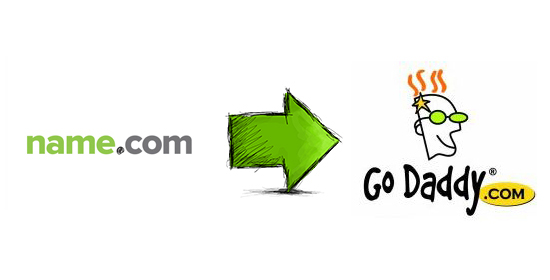
ONE COMMENT
Forgot to mention in the article.
After you authorize the transfer on godaddy, send an e-mail to support@name.com with the following:
Hello, please proceed with the transfer of the domain “yourdomain.com” from name.com to godaddy.com.
I have already made all the formalities for the transfer, paid also, just need for name.com to proceed the transfer right away.
Thank you very much.