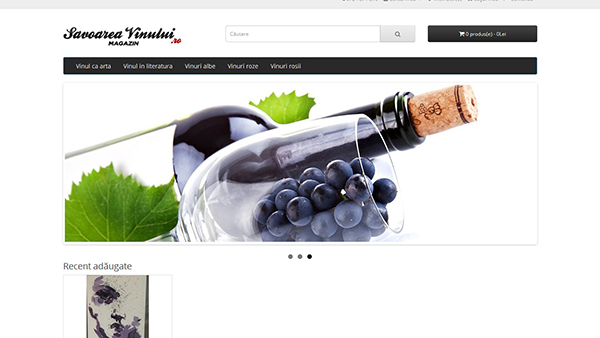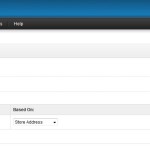1. Install Opencart. Download Opencart from here: http://www.opencart.com/?route=download/download. You can find there even older versions.
2. Delete the install folder. It has a folder called “Install” in the root of the cms.
3. Go to settings and do some tweaks there like changing the name of your store.
4. Setup the SEO process. Details here: https://incvice.com/opencart-seo-home-categories-products/. If your store is not placed in the root of the website (FTP), download the .htaccess file and just modify a line there. You will know what to do once you open that .htacess file. Can be open with notepad or Dreamweaver, like a normal html file.
5. (For the default theme) Modify the slideshow if you want to have a slideshow on the front page. You can do that from admin > banners. The default images have a 1140×380 px resolution.
6. Install a language pack if you want your store to be in a different language than english.
7. Edit the footer links. From catalog > view > theme > default > template > common > footer.tpl. Remove and add links as you like.
8. Modify the logo and adjust the header elements from header.tpl.
9. Change the currency from admin > localisation > currency. The picture is for Lei, RON (Romanian currency). Then go to system > settings > local. Change there “Currency:” default value and set auto-update to off.
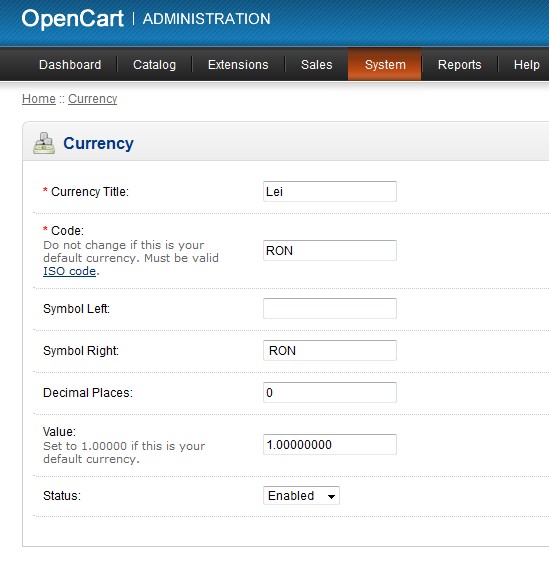
10. Add some products for test. You will have to enter: name, description, meta title, image, model (add a random value like “1”), price, quantity (add 999), seo word (add dashes), select the category. That’s it, now save the product.
11. Remove the custom image for each category: go to admin > modules > disable carousel category.
12. You can edit the manufacturers banner images from admin > design > banners.
13. If you want to setup a custom VAT, go to admin > localisation > GeoZones, pick or create a new zone. Go to taxes and create a new tax (VAT). Select a name, value, percentage, if you want a percentage VAT. Then Tax Classes, check the images. This is for TVA (Romania).
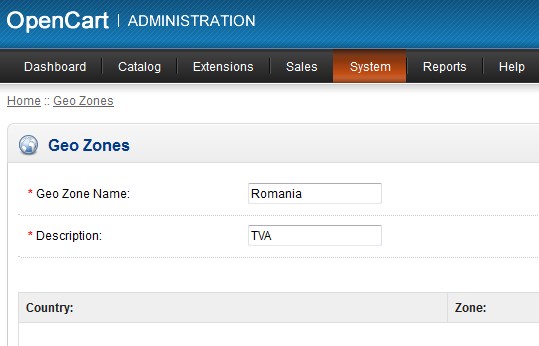
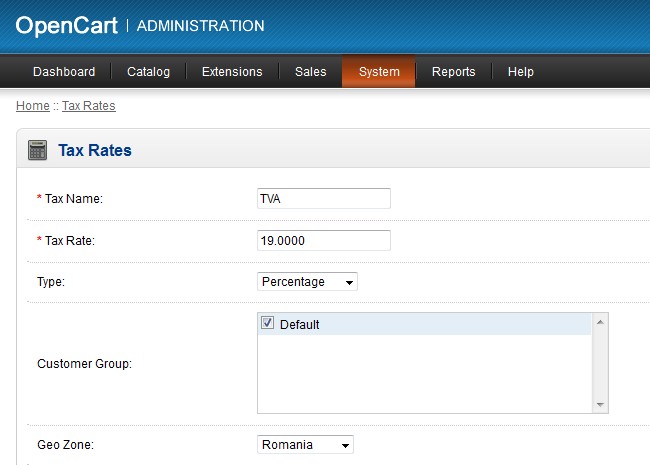
14. Setup shipping from the admin > extensions > shipping methods.
15. You can set a minimum order amount from admin > payment method > payment at destination > cost. Set 50 for example.
16. If you want to display the latest products added on the front page, go to admin > modules > disable featured > enable recent added (edit this).
Now go to admin > design > layouts > home (edit this). Add a new item there which should be the latest products from the module that you have setup above.
17. Edit any language / text things.
18. Turn on “new order e-mail notifications” from admin > system > settings > edit > options > there is a radio box around the middle of the page saying “send e-mail on new order”.