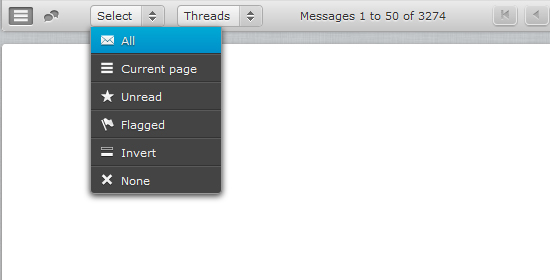The “Select all” e-mails button is missing from the latest version of Squirrelmail but if you follow this tutorial, it will be very easy to clean up your e-mail account.
Check from CPanel, which e-mail accounts are consuming too much space.
Deleting the e-mails.
Log in into webmail > roundcube.
You should see all the e-mails being listed.
From the bottom, click on “select all” and then “Delete” (top icon).
The inbox is empty at this point.
Exit roundcube.
Install the Firefox addon called “Checkfox”, download from here.
Install it and restart Firefox.
Obviously, you need to use the Firefox browser.
Log in into webmail > squirrelmail.
Click on “Trash”, all the deleted e-mails should be there.
Select the last 20-30 e-mails or how many you want. How to select them? Just drag the mouse cursor over the e-mails you want. Because of “Checkfox”, the Firefox addon, you can select all those e-mails within a single click. After dragging the mouse over them, right click and click on “check”.
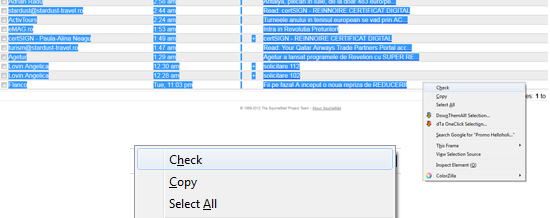
From the right-top corner, click on “Move”. Index should be selected.
Go back to Inbox, you should see those e-mails. Notice that if you use Outlook Express, these moved e-mail will appear as new in Outlook.
To delete all the e-mails from Trash, just click the “Purge” button.
That is all.