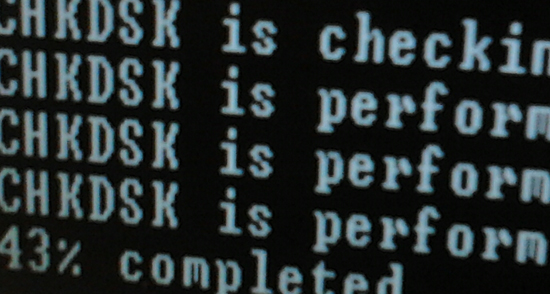Insert the Windows CD and start the recovery mode. Log into your default version of Windows by pressing 1 and then enter.
From there, type: chkdsk /p or chkdsk in order to check your partition for errors.
Usually, you won’t get errors, the process will be very fast, around 3 minutes.
If you manage to start Windows, go to My Computer, right click on “C” and “Tools”, check for errors. Restart your PC and you will see a blue screen where Windows will check its files.
This process will take some time, depending how new your computer is. For a new computer, it takes about 30 minutes.
You might receive some errors like “Windows replaced bad clusers in file 3177 of name \Windows\system32\config\system”. The process has 5 stages.
Wait for the process to complete, restart your computer.
Be careful, backup your files first, after that tool finishes the error checking, your Windows might not start at all
Repeat all this process of checking C until you won’t receive any errors or issues.
You can try to do this checkup also on another partition like “D”.
You should also scan your computer with an antivirus. Some viruses might damage the Windows files.
If nothing works, just install a fresh copy of Windows but make a normal format on the partition where you are going to install the operating system. If you use quick-format, issues like this can occur.
A normal format can take a long time. It might even look like its getting stuck at 32% or other values. But if you wait long enough, the percents will start rising again.