Does searching for any file on your computer take forever? Does your desktop look like a fish market? Effective file organization and management have a lot to do with system performance. To become more productive, you will need to learn how to better manage the files on your computer.
Here are the top tips for effective computer file management.
Say No to Unnecessary Documents
Keeping unwanted things is nothing but storing waste in the home. Similarly, you’re making your computer a dustbin by making a habit of saving everything that you find. So, get rid of this habit by avoiding saving unnecessary documents or files. Find whether a specific document is relevant to your work activity or not. If it is not, simply delete it because it may add to the clutter.
Follow Consistent Naming Method
Follow a consistent naming way for files and folders for easier saving and retrieval. For example, create a main folder for your business and divide it into various subfolders for employees, colleagues, or customers. Use shortened names and color codes for easier identification.
Install Apps in Applications Folder
Using the default locations is beneficial when installing application programs. It is the best option for managing program files. The right way to install applications is Under Windows; by convention, app program files exist under the (Drive Letter:). Then access the Program Files directory.
If you are on macOS, visit https://setapp.com/how-to/applications-folder-on-mac, to get more information about the Applications folder on Mac.
Get Rid of the Trash Items
Most of us have the habit of simply copying or downloading files when required. We forget about that once it is of no importance. But, these unwanted files consume lots of storage space. So, it’s good to delete old and unnecessary files and free up your drive space for new data. Most computer users today simply delete unwanted files that go straight to the recycle bin.
Create Folders Systematically
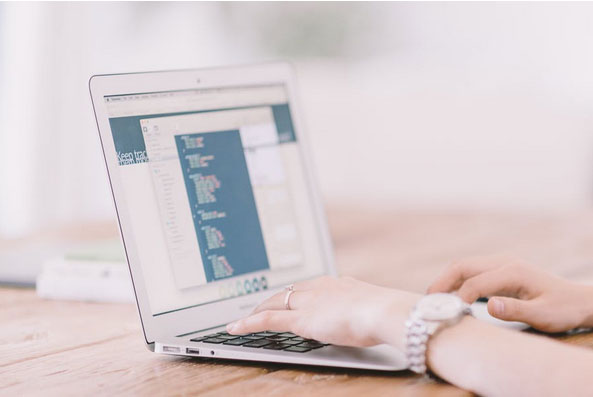
Once you’ve decided which files are important, create a folder, give it a short & simple name, and store files there. Try to avoid the use of abbreviations because learning them is difficult. Creating your own folder separately for each file type, such as a spreadsheet or Word document, helps you stay organized. You can quickly locate the required file by searching for it in a specific folder in no time.
Avoid Special Characters
Some OS, for example, Unix, do not allow the use of some characters in files or folders’ names. It includes <, >, /, \, ?, :, *, “, |, and space. Thus, it is advised to avoid this. However, you can use underscores as a delimiter. You can use descriptive file names for quick and easier identification. Remember that it has certain length limits.
Utilize Cloud Storage
The most trustable cloud storage service is important when you often collaborate on files with others. Transferring files on other devices such as mobile phones or laptops can be highly challenging and time-consuming as well. The reason is that you’ve to move and arrange multiple files in different places. So, it’s a great choice to use free cloud storage services such as Google Drive or OneDrive. These services give multiple free GB of space for data storage.
Categorize Computer Files
There are 2 types of computer files – personal and program. Personal files, as the name indicates, are personally created by users to save the spreadsheet or document. Program files, on the other hand, come from the program installed on your system. So, identify the type of your files and group them in these 2 sub-categories. You can also choose to categorize the files based on the project name, type, and date. Decide the method that works well for you.
Download Note-Taking Apps
Note-taking applications on the computer are as important as keeping physical sticky notes as temporary mementos. To keep storage of vital files in digital life, use note-taking apps such as Lightweight Note-Taking Alternative, OneNote, or Evernote. All these applications are designed specifically for scraps and allow users to store files online and locally. The best thing is that these apps have their own organization tools to keep everything in one place.
Archive Old Files

Most people prefer this method for file management. They create an archive folder on their system and put all old or unused files into it. But, it is not the right way as it acts as sweeping everything under the rug. The proper way is to design an archive and store files that you require once in a while. You may also archive data from a Windows device to external media. Archive your files only when you’re low on storage.
The Conclusion
The way you save and organize your files plays a vital role in saving the time and effort of finding them easily. So, start practicing these tips for efficient file management.
